The latest update to the E-Logs mobile app enhances the Daily Vehicle Inspection Report (DVIR) process, helping reduce duplicate Work Orders, improve data accuracy, and save time for drivers and service technicians. When a driver submits a defect, the app includes clear messaging to indicate if the item already has an open Work Order, preventing repetitive reporting and improving defect management.
The new features of this update include:

For more information, see Creating a DVIR in the E-Logs Mobile App.
A new and improved enhancement to DVIRs in E-Logs now saves users time & effort when a defect is resolved. When a driver creates a DVIR, any issues or defects for the asset will generate a Work Order (WO) in the T3 system. The system will now automatically close the WO once the driver resolves the issue via E-Logs mobile or web. This enhancement prevents having to navigate to the Service feature of Fleet to close out the WO manually.

The E-Logs mobile app now enables drivers to download DVIR details and share them at their fingertips. The Download DVIR button displays when reviewing existing DVIRs. Once selected, any images, defect & issue details, and notes will be displayed in a neatly organized PDF, saved to the driver's phone. Share the file instantly with others, such as a manager or mechanic, for quick accessibility of DVIR information. Depending upon your phone's sharing capabilities, send via messenger, SMS text, email, or print. This enhancement is all part of simplifying communication and information sharing for drivers!
Check out the new feature in the E-Logs mobile app under Form, Sign, DVIR.

E-Logs users will see an enhancement to the current Daily Vehicle Inspection Report (DVIR) feature. Now, an Administrator can require their drivers to add notes, images or view & accept company defects. Select any of the requirements that apply to the company. When the settings are enabled, the driver must comply when completing a DVIR in the E-Logs mobile app or they cannot complete the action. This update provides the ability to require more information from drivers.
Access the new DVIR Requirements in the E-Logs browser app from Settings on the lower left side.
.gif)
When the DVIR Requirement settings are enabled, it will impact the DVIR workflow of the driver. Please note, the driver will not be able to proceed with the DVIR if they are required to add images, add notes, or view & accept the defect list.

An update in the E-Logs mobile app now allows drivers to provide notes and images for DVIRs that do not have defects. This enhancement is an optional feature unless the administrator has required all drivers to add pictures and notes to their DVIRs, as indicated under Settings of the E-Logs browser app in T3. The new images & notes will display when following the workflow of completing a DVIR in the E-Logs mobile app.

The Driver Vehicle Inspection Report (DVIR) feature within the E-Logs browser app in T3 is improving. Now, administrators can see a list of their driver's logs that do not have a corresponding DVIR. DVIRs are a requirement to stay ELD-compliant, therefore staying on top of this data is critical.
The new Logs without DVIRs table will display a list of logs that represent a completed shift. The driver to which the record belongs will appear with a hyperlink to open the Driver's Log Calendar. Additionally, the distance of the trip and vehicle ID will show in the table. The administrator can select the ellipsis on the far right to dive deeper into the data by looking at the day's logs or the asset's trip page to investigate why a DVIR is missing.
This data provides a company with a better understanding of their driver's activity to ensure safety and regulations are being met.
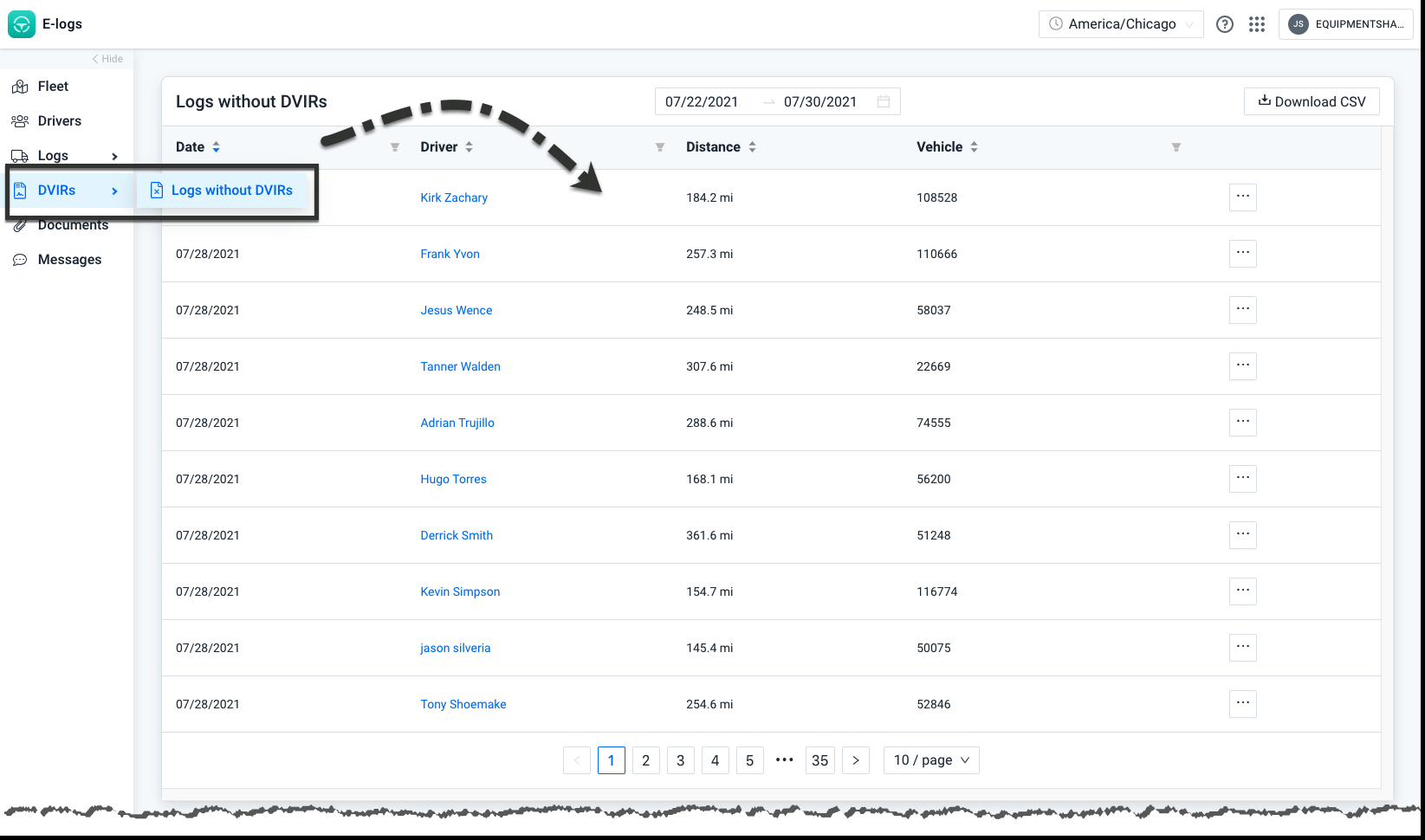
Open the action ellipsis to review the daily log or review the asset's historic trip.

Drivers who use the E-Logs mobile app to complete Driver Vehicle Inspection Reports (DVIR) will see an improvement in the way they conduct their daily inspections. When a driver creates a DVIR before or after operating their vehicle, previously reported unresolved defects for the paired vehicle or trailer will appear. Therefore, the driver can save time and effort by not adding the existing defects to the DVIR. Additionally, only one Work Order will be created in the system for the unresolved defect, rather than a new Work Order each day it is reported. Lastly, it offers an opportunity for the driver to update the unresolved defects with new photos or details should that be necessary. This latest enhancement will display anytime a driver completes a DVIR from a vehicle with previously reported, unresolved defects in the E-Logs mobile app.

Commercial drivers require a Daily Vehicle Inspection Reports (DVIR) before and after operating their vehicle to stay ELD compliant. The existing DVIR feature in the E-Logs browser app and mobile app is improved to provide an easier process for drivers. Some of the newer highlights are creating DVIRs anytime by type, image capture for accurately recording any vehicle defects, and a notes field providing more defects details, a simpler defect resolution process, and instant access for printing the DVIR.
The existing DVIR page is redesigned within the E-Logs browser app to allow supervisors better access to their driver's DVIRs and address any defects for ELD compliance purposes.







The DVIR experience in the mobile app also sees a refresh to make it easier for drivers to submit their DVIRs. Within the E-Logs app, drivers can also create DVIRs by type, add photos of any defects to their vehicles, and review the history of past DVIRs.





The Logs and DVIRs pages in the E-Logs dashboard in EquipmentShare Track include new redesigns to visualize better a driver's Hours of Service (HOS) violations and Driver Vehicle Inspection Report (DVIR) defects. A new Calendar and Table views are available, displaying a summary of driving logs and DVIRs for the month, as recorded using the Contractor's E-Logs app. The quick snapshot of data provides Managers and Owners with the ability to be aware of and address any of their drivers' HOS violations and unresolved DVIR defects.
When accessing the Logs page from the E-Logs dashboard, the Logs Calendar will display. The current month will default, and each day will include labels of HOS violations and exemptions for all drivers; Break Violation, Cycle Violation, Drive Violation, Shift Violation, and Not Signed. The Logs Calendar can be viewed as a Month or Year view, providing an easy way to look back at the previous month's or year's violations. Adjust the date ranges across the top to customize the logs view. Click a day within the calendar to view that day's logs in a table format.

When viewing the Logs page from the E-Logs dashboard, click the Table button to view the Logs Table. It will display more details from the calendar view, including the driver's name tied to the log, distance traveled, time duration, exemptions, and issues. The data in each column can be sorted by using the up and down arrows in the headers. The Date, Driver, and Issues values can be filtered by selecting the filter icon. Sorting and filtering provide the ability to pinpoint exactly the data you need. Selecting the Date link will take you to the Driver's Daily Log Summary page under the Drivers tab. Select a driver's name link to see the driver's logs in a monthly calendar view.

When accessing the Drivers page from the E-Logs dashboard, select a driver name link from the table, and the driver's logs for the calendar month will display. The current month will default. Each day will include a label of any HOS exemptions and issues for the individual driver; Break Violation, Cycle Violation, Drive Violation, Shift Violation, and Not Signed. The day will also include the distance traveled and duration in hours and minutes. The calendar can be viewed as a Month or Year view, providing an easy way to look back at the previous month's or year's violations. Adjust the date ranges across the top to customize the logs view. Click a day within the calendar to view that day's data on the Daily Driver Log Summary page.

From the Driver Logs calendar, a table of the data can be accessed. Select the Table button from the calendar view. It will display more details from the calendar view, including the driver's name tied to the log, distance traveled, time duration, exemptions, and issues. The data in each column can be sorted by using the up and down arrows in the headers. The Date and Issues values can be filtered by selecting the filter icon. Selecting the Date link will take you to the Daily Driver Log Summary page under the Drivers tab.

When accessing the DVIRs page from the E-Logs dashboard, the DVIRs Calendar will display. The current month will default, and each day will include a count of Unresolved, Resolved, and Total DVIRs completed for all drivers. The DVIRs calendar can be viewed as a Month or Year view, providing an easy way to look back at the previous month's or year's DVIRs. Adjust the date ranges across the top to customize the DVIRs view. Click a day within the calendar to view that day's defects in a table format.

When viewing the DVIRs page from the E-Logs dashboard, click the Table button to view the DVIRs table. It will display more details from the calendar view, including the date, driver's name, and vehicle with a tag indicating the defect. Some of the helpful labels include Air Lines, Exhaust, Brakes, and Tires. The data in each column can be sorted and filtered. Selecting the Date or Driver links will take you to the Daily Driver DVIR page under the DVIRs tab. Select the asset ID link to see the Daily Driver DVIR page, and also, the asset history will open on a new page.
